With your phone, it’s possible for you to make your BMW F10 more unique by enabling or disabling standard features like the start-stop system. You can customize as many features as you want with the Carly app in just a few seconds. Moreover, you can reset your car to the original settings at any time.
Coding on a car is usually done in a garage by mechanics for a fee. With Carly, you bypass these costs and start programming your car yourself to save time and money!
GAIN MORE CONTROL OF YOUR CAR WITH THE CARLY FEATURES
Check the exact pricing of Carly for your car brand!

Fast International Shipping with DHL
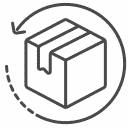
14 days adaptor return policy
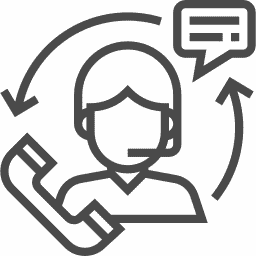
Excellent customer support

Lifetime warranty in the hardware
SEEN IN




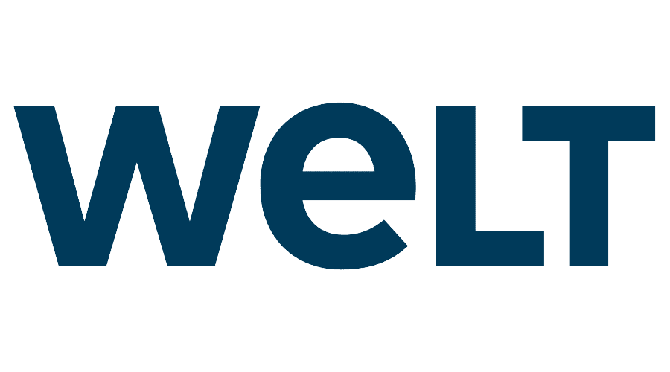
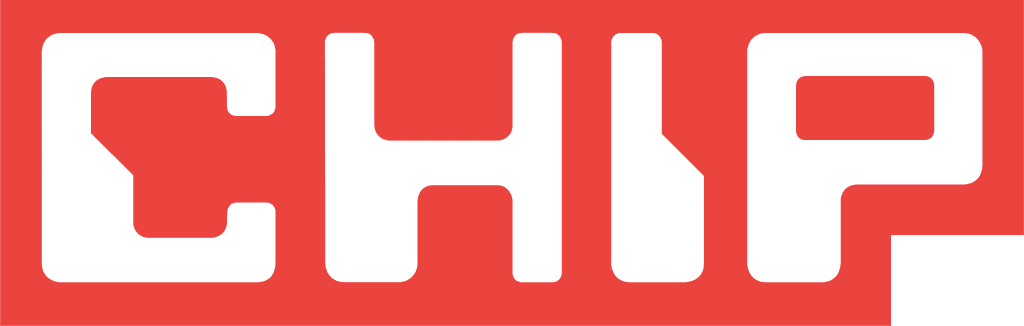
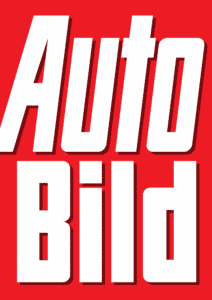
Whether you want to change the interior or exterior of your car, it’s all possible with your own Carly scanner and app. Since every car is unique, the available codings vary depending on the car model.
BMW Active Sound Design
The “BMW ASD” or “BMW Active Sound Design” is a special system used in some BMW models. This system aims to improve the driving experience by modifying or amplifying the sound of the engine and exhaust system. BMW developed this system to increase comfort and driving pleasure in its vehicles, especially at a time when engines have become quieter and smaller due to environmental regulations and efficiency standards.
The way Active Sound technology works is that it continuously evaluates vehicle data such as engine speed and uses it to calculate an appropriate sound that mimics the behavior of a more powerful engine. The information is passed to an amplifier and then to an actuator that plays the sound. This technology can either be installed ex works or retrofitted.
Unlike sport exhaust systems and sport rear mufflers, Active Sound technology allows individual adjustment of volume and sound. The settings can be changed via steering wheel buttons, a remote control or via app. If required, the technology can also be completely deactivated, for example during a phone call.
Active Sound technology can be used on almost all BMW models, both diesels and gasoline models. For the 3-series models, the installation is from the F10
possible. BMW also offers a complete system, the M Performance Exhaust System Active Design, which consists of an exhaust system, sound system and control unit.
The Carly OBD device allows different coding to customize a vehicle’s Active Sound Design (ASD). ASD is a system that amplifies the exhaust sound inside the vehicle through the speakers to create a sportier driving experience. With the Carly OBD device, you can make various settings for Active Sound Design:
Active Sound Design Mode:
- Off: Turns Active Sound Design off completely. Note that in this case an error message may be displayed in the ASD module. To remove this error message, you reset the ASD module to its original backup, since the error was caused by disabling the ASD.
- M5/M6: Activates the specific sound mode for BMW’s M5 and M6 models. (codeable in ASD)
Active Sound Design Volume:
- Very quiet: Reduces the volume of the Active Sound Design to a minimum.
- Quiet: Enables a moderate reduction of the volume.
- medium: Sets a balanced volume for Active Sound Design.
- loud: Increases the volume for a more intense driving experience.
- very loud: Maximizes the volume of the Active Sound Design for a particularly sporty driving experience. (codeable in the ASD)
So with the Carly OBD device, you can customize the Active Sound Design to your personal preferences for the best possible driving experience.

BMW F10 alarm system
The Carly OBD scanner allows a wide range of settings for your vehicle’s alarm system to customize it to your personal preferences. Here are some of the available options that you can customize with Carly OBD Scanner:
- Audible confirmation: You can activate or deactivate an acoustic signal for locking and unlocking the vehicle. In addition, the volume, length and pitch of this acoustic signal can be adjusted individually.
- Optical confirmation: Likewise, a visual confirmation for locking and unlocking the vehicle is activated or deactivated. This function makes the turn signals light up when the vehicle is locked or unlocked.
- Alarm Type: You can select the type and sound of the alarm system. Variants are available for Europe, the USA and the United Kingdom. The UK version is the same as the European sound, but takes eight times longer.
- Alarm at night: it is possible to automatically deactivate the alarm and the acoustic confirmation for locking and unlocking the vehicle between 20:00 and 08:00.
- Alarm with turn signals, low beam or high beam: You can also set whether the turn signals, low beam or high beam should flash when the alarm is triggered.
- Alarm without sound: This function allows to turn off the alarm sound completely. When an alarm is triggered, only the lights will then flash. Note that the audible confirmation when locking the vehicle is also disabled.
So, with Carly OBD scanner, you can customize and optimize your vehicle’s alarm system to fit your exact needs.
BMW F10 ambient lighting
With Carly OBD scanner you can customize and optimize the ambient lighting of your BMW F10. All you have to do is connect the device to your vehicle and use the following functions:
Individual ambient lighting:
- on: Displays a menu in your iDrive system that allows you to customize the ambient lighting. The available functions depend on the lights installed in your vehicle.
- off: Disables the custom ambient lighting menu in your iDrive system. (can be coded in the NBT)
BMW F10 settings audio system
With Carly OBD scanner, you can make various adjustments to your BMW F10’s audio system to customize it to your liking. Here are some of the features you can use with the scanner:
Switch off iDrive when the driver’s door is opened:
- on: Radio and navigation switch off when the driver’s door is opened. This function has no effect while the motor is running.
- off: Disables the function. (codable in CAS)
Maximum volume when the ignition is switched on:
- quiet: The maximum volume for radio/music is set to low when the vehicle is turned on.
- medium: The maximum volume is medium.
- loud: The maximum volume is loud. The volume of the last ride is used. (codable in CIC)
Warning tones and menu sounds:
- BMW: Standard warning sounds and menu sounds from BMW.
- Mini: Switches the sounds to those of Mini.
- BMW i: Switches the sounds to those of BMW i.
- Rolls-Royce: Changes the sounds to those of Rolls-Royce. Use this function to change the sounds from ‘BMW’ to ‘Rolls-Royce’, for example. (can be coded in the NBT)
Audio source iPhone 1/2:
- on: If an iPhone is connected via USB (either in the glove compartment or in the center console).
- on (alternative): Alternative setting for using the iPhone as an audio source.
- off: Disables the function. (can be coded in the NBT)
- is connected, it can be used as audio source.Audio source iPhone 2/2:
- an: Change this function only in conjunction with ‘Tire pressure menu in iDrive 1/3’.
- on (alternative): Alternative setting for using the iPhone as an audio source.
- off: Disables the function. (can be coded in the NBT)
By using the Carly OBD scanner, you can customize the audio settings of your BMW F10 and optimize the sound experience while driving.
BMW F10 brake system
With Carly OBD scanner you can adjust the brake settings of your BMW F10. In this case, there is a special function that allows you to start the engine without having to press the brake pedal:
Start the motor without applying the brake (1/2):
- on: To start the engine without applying the brake, first switch on the ignition and press the “start-stop” button for a long time. Change this setting only together with “Start motor without applying brake (2/2)”.
- off: Disables the function. (codable in CAS)
- Start the motor without applying the brake (2/2):
- an: Change this setting only in conjunction with “Start motor without applying brake (1/2)”.
- off: Disables the function. (codable in CAS)
By activating this function with the Carly OBD scanner, you can start the engine of your BMW F10 without having to press the brake pedal. This can be helpful in certain situations to simplify the engine start.
BMW F10 windshield wiper system
Carly OBD scanner allows you to adjust various settings on the windshield washer system of your BMW F10. Here are the available options:
- Number of wipes after windshield cleaning: Choose between 1 and 4 wipes. (codable in the JBBF)
- Number of wipes after cleaning the rear window: Choose between 1 and 4 wipes. (codable in the JBBF)
- Reduce the wiping speed: Choose between 210 km/h (130 mph) or deactivate the function. (codable in the JBBF)
- Rear window cleaning at low washer fluid level: Decide whether the rear window should also be cleaned at low fluid level. (codable in the JBBF)
- Wipe delay after windshield cleaning: Select a delay between 0.1 and 0.7 seconds. (codable in the JBBF)
- Wipe delay after rear window cleaning: Select a delay between 0.1 and 0.7 seconds. (codable in the JBBF)
- Wipe interval when stationary: Select an interval of 3 or 5 seconds. (codable in the JBBF)
- Wiper complete cycle: Decide whether the wipers should complete their cycle when the ignition is turned off. (codable in the JBBF)
- Number of windshield washes until headlight cleaning: Choose between 1, 5 and 10. (codable in the JBBF).
- Rear wipers continue wiping when the ignition is on: Activate or deactivate this function. (codable in the JBBF)
- Rear window wipers run permanently when reversing: Activate or deactivate this function. (codable in the JBBF)
- Rear wiper in reverse: Activate or deactivate this function to automatically switch on the rear wiper when reverse gear is engaged and the front wipers are active. (codable in the JBBF)
- Headlight cleaning: Activate or deactivate the function. (codable in the JBBF)
- Number of sprays for the headlights: Choose between 2 and 3 (can be coded in the JBBF).
- Duration of a spray for the headlights: Select a duration between 0.6 and 2.0 seconds. (codable in the JBBF)
- Delay between sprays for the headlights: Select a delay between 0.6 and 2.0 seconds. (codable in the JBBF)
- Maximum speed for headlight cleaning: Select “off” or 160 km/h (100 mph) as the maximum speed at which headlight cleaning is possible. (codable in the JBBF)
BMW F10 clock and date coding
With Carly OBD Scanner you can adjust the clock and date coding on BMW F10 series. The following functions are available:
- GPS time correction: You can correct the time using GPS. Turn this function on or off as needed. (codable in the KOMBI)
- Date including time in the dashboard: You can display the current date and time in the dashboard. To enable this feature, don’t forget to enable the “Date in dashboard” option as well. (codable in the KOMBI)

BMW F10 comfort functions
With the Carly OBD scanner you can adjust the comfort functions coding on the BMW F10 series. Here are the available functions:
- Engine start without brake (1/2): To start the engine without applying the brake, first switch on the ignition and hold down the start-stop button. Change this setting only together with “Motor start without brake (2/2)”. (codable in CAS)
- Engine start without clutch: To start the engine without clutch, first switch on the ignition and hold down the start-stop button. Pay attention to the gear engaged. This function is only available for manual transmissions. (codable in CAS)
- Immediate comfort opening of the sunroof: Starts opening the sunroof immediately during comfort opening. (codable in CAS)
- Comfort opening of windows simultaneously: front and rear windows open simultaneously during comfort opening. (codable in CAS)
- Comfort closing of windows simultaneously: front and rear windows close simultaneously during comfort closing. (codable in CAS)
- Comfort closing delay (mirror): General delay for comfort closing. With a setting of “0.0s”, the mirrors fold in immediately when the car is locked. (codable in CAS)
- Immediate comfort closing of the sunroof: Starts closing the sunroof immediately during comfort closing. (codable in CAS)
- Comfort opening with remote control: Press and hold the unlock button on the remote control to open all windows and the sunroof. (codable in CAS)
- Comfort closing with remote control: Press and hold the lock button on the remote control to close all windows and the sunroof. (codable in CAS)
- Comfort locking – door (comfort access): Use the convenience locking functions when locking with the door handle. This only works if the comfort access is installed. Touch the locking zone on the door handle longer to close all windows and the sunroof. (codable in CAS)
- Motor start without brake (2/2): Change this setting only together with “Motor start without brake (1/2)”. (codable in CAS)
- Door locking after driving off: Show the menu in the iDrive to activate the door locking after driving off in the vehicle settings “Doors/Keys”. (can be coded in the NBT)
BMW F10 “Coming Home” functions
With Carly OBD Scanner, you can customize the “Coming Home” functions coding on BMW F10 series. Here are the available functions:
- Extended “Follow me home” lights: If this function is activated, the “Follow me home” lights will be displayed longer when you activate the “Flasher” signal again. (can be coded in the FRM)
- Duration of the “Follow me home” lights: You can set the duration of the “Follow me home” lights in seconds. The available options are: off, 40s, 90s, 150s or 240s. To activate the “follow me home” lights, press the “flash” signal while the engine is off. (can be coded in the FRM)
BMW F10 daytime running light coding options
With Carly OBD scanner, you can adjust the daylight function coding on BMW F10 series. Here are the available functions:
- Daytime running lights – customization: you can select the mode of the daytime running lights. The daytime running lights can be activated manually by setting the light switch to position ‘0’. The available options are: off, high beam, low beam, Angel Eyes + tail lights (EU), Angel Eyes (EU), Angel Eyes + tail lights (US), Angel Eyes (US) and front lights (Northern Europe). (can be coded in the FRM)
- Daytime running lights – brightness: You can adjust the brightness of the configured daytime running lights. The available options are: very low, low, rather low, medium (US), medium (EU), rather high, high and very high. (can be coded in the FRM)
- Daytime Running Lights – High Beam Brightness: You can adjust the brightness of the high beams for daytime running lights and general use. To activate the high beams for daytime running lights, set “Daytime running lights – Adjustment” to “High beams”. The available options are: very low, low, medium, high and very high. (can be coded in the FRM)
- Daytime running lights: You can set the mode of the daytime running lights. Select “Show menu” to display a menu in the iDrive settings that allows you to change the mode of the daytime running lights. The available options are: Show Menu, Permanently On, and Permanently Off. (codable in CIC)
BMW F10 display coding functions
With Carly OBD Scanner, you can customize the display function coding on BMW F10 series. Here are the available functions:
- Color of the navigation graphics: Change the color of the navigation graphics in the head-up and instrument cluster display. You can choose between orange and HUD orange/instruments gray. (codable in the KOMBI)
- HUD start time: Adjust the time for the start logo when the head-up display is on. The options are: off, very short, short, medium, long and very long. (codable in the KOMBI)
- Lane Change in Head-Up Display: Activate or deactivate the display of lane change warnings in the Head-Up Display. (codable in the KOMBI)
- Display compass: Display the compass in the on-board computer (OBC) by pressing the ‘BC’ button on the left side of the turn signal lever. (codable in the KOMBI)
- Digital speed display: Displays the digital speed in the instrument cluster. The setting for the digital speedometer must be activated in the iDrive display. The options are: off, km/h, km/h (option 2), mph and mph (option 2). (codable in the KOMBI)
- Show “Diesel” next to fuel level: Show the diesel sign next to the fuel level indicator in the instrument cluster display. Not available in Sport mode. (codable in the KOMBI)
- Display engine power: Display the horsepower in the instrument cluster below the tachometer. This display is only active in sport mode. (codable in the KOMBI)
- Display layout combi: Change the layout of the combi display. You can choose between BMW AG, M GmbH and Alpina Tuning. If “Alpina” is selected, “Display Layout Combi – Alpina” must also be activated. (codable in the KOMBI)
- Display Layout Combi – Alpina: Only change in combination with “Display Layout Combi” if ‘Alpina’ is selected. On some models, the fuel level calculation may be incorrect after coding. (codable in the KOMBI)
- Logo KOMBI: Change the logo in the KOMBI display. Not available in M-View. The available options are: no logo, eDrive, M-Sport, m550i, m550d, m40d, m760i, m760il, B7 Biturbo, B7, B6 Biturbo, B6, B5 Biturbo, D5 Biturbo, XD3 Biturbo, m750ld, m750d and V12. (codable in the KOMBI)
- ECO PRO layout change: Display a menu in the iDrive to activate/deactivate the layout change of the instrument cluster when switching to ECO Pro mode. (can be coded in the NBT)
- Instantaneous fuel consumption: Activate an iDrive menu to show the instantaneous fuel consumption display in the instrument cluster. (can be coded in the NBT)
- Driving Mode Warning: Display a menu in the iDrive to enable/disable the warning message after changing the driving mode. (can be coded in the NBT)
- Speedometer Zoom: Display a menu in the iDrive to enable highlighting of the current speed in the speedometer. (can be coded in the NBT)
- X View menu: Display the ‘X View’ menu in the iDrive. In this menu you can check the current pitch and roll of your vehicle. This option is only available for vehicles with all-wheel drive. (can be coded in the NBT)
- Automatic time setting 1/2: When daylight saving time is active/inactive, the time updates automatically. Only change with ‘Automatic time setting 2/2’. (can be coded in the NBT)
- Bang & Olufsen sound menu: Display the Bang & Olufsen menu in the iDrive. Use this menu to access special Bang & Olufsen equalizer settings. Some functions depend on the installed speakers. (can be coded in the NBT)
- M Driving Dynamics: Display a menu in the iDrive in the instrument cluster settings area to activate M Driving Dynamics. These menu options can only be used in M model cars. (can be coded in the NBT)
- Show KW/MW radio band: Enable or hide the MW and KW menus in the radio menu. (can be coded in the NBT)
- Automatic time setting 2/2: When daylight saving time is active/inactive, the time updates automatically. Only change with ‘Automatic time setting 1/2’. (can be coded in the NBT)
With these features, you can customize the display settings of your BMW F10 series to suit your personal preferences.
BMW F10 Driving Assistant Coding
With Carly OBD scanner, you can also customize the driving assistance functions for BMW F10 series. In particular, the speed at which blind spot detection is activated can be set individually. Here are the available options for the blind spot detection speed:
- 10 km/h (6 mph)
- 20 km/h (12 mph)
- 30 km/h (19 mph)
- 50 km/h (31 mph)
This function only has an effect if your vehicle is actually equipped with blind spot detection. You can modify this setting in the ICM (Integrated Chassis Management).
By adjusting the speed for activating blind spot detection, you can optimally adapt the driving assistance functions of your BMW F10 series to your individual requirements and preferences.
BMW F10 Drive dynamics functions
Carly OBD scanner will allow you to customize Drive Dynamic functions for BMW F10 series. One of the available options is to customize the Sport mode in the iDrive menu. Here are the feasible settings for the sport mode:
- to
- the end
- off (alternative)
If you make the sport mode configurable in the iDrive menu, this function appears in the iDrive settings under the driving mode settings. If this function is available in the ICM module (Integrated Chassis Management), you have to activate it there as well. The adjustment can be made in the CIC (Car Information Computer).
By activating the configurability of the Sport mode in the iDrive menu, you can customize the Drive Dynamic functions of your BMW F10 series and optimize them according to your personal driving style.

BMW F10 Easy Entry Coding Functions
With Carly OBD scanner, you can customize the Easy Entry functions of your BMW F10 series. Here are the available options that you can code:
Easy Entry – Steering wheel 1/2:
- activate: The steering wheel position is adjusted when Easy Entry is activated.
- deactivate: The steering wheel position is not adjusted.
Easy Entry – Steering wheel 2/2:
- activate: Change this setting together with “Easy Entry – Steering wheel ½”.
- deactivate: Changes will not be made.
Close window after Easy Entry:
- activate: The driver’s window closes automatically when the vehicle is locked after it has been opened via Easy Entry.
- deactivate: The driver’s window does not close automatically.
Easy Entry at every door opening:
- activate: Easy Entry is activated every time the car is unlocked.
- deactivate: Easy Entry is only activated when the unlock button on the remote control is pressed twice.
Easy Entry:
- activate: When the car is unlocked by pressing the unlock button twice, the driver’s window is lowered as soon as the door is opened.
- deactivate: The driver’s window is not lowered automatically.
By customizing the Easy Entry features, you can increase the comfort and usability of your BMW F10 series. Coding can be performed in the FRM (Footwell Module) and CAS (Car Access System) modules.
BMW F10 Start-Stop Coding Functions
With Carly OBD scanner, you can adjust the engine start-stop functions of your BMW F10 series. Here are the available options that you can code:
Start/Stop notification in the dashboard:
- activate: The Start/Stop icon is displayed in the dashboard when the function is available.
- deactivate: The Start/Stop icon is not displayed.
Start/Stop automatic memory:
- activate: The setting for automatic start/stop is saved. The manual setting of the start/stop automatic button is saved for the next start. Deactivating the automatic start/stop function on the vehicle can increase the service life of the battery and starter motor.
- deactivate: The setting will not be saved.
Start/Stop automatic off by default:
- activate: The automatic start/stop function is deactivated by default.
- deactivate: The automatic start/stop function is not deactivated by default.
Start in Eco / Eco Pro mode:
- activate: When the vehicle is switched on, the “Eco / Eco Pro” driving mode is automatically activated. Unfortunately, there is no option to automatically start the car in “Sport” or “Sport+” mode.
- Deactivate: The “Eco / Eco Pro” driving mode is not activated automatically.
By customizing the engine start-stop functions, you can improve the comfort and energy efficiency of your BMW F10 series. Coding can be performed in the KOMBI (instrument cluster), CAS (Car Access System) and ICM (Integrated Chassis Management) modules.
BMW F10 high beam when overtaking functions
With Carly OBD scanner, you can customize the high beam on overtake functions for your BMW F10 series. Here is the available option that you can code:
Headlight flasher with bi-xenon:
- activate: Bi-xenon lamps are used for the headlight flasher. This allows for brighter and more efficient lighting when overtaking or to alert other drivers on the road.
- deactivate: The bi-xenon lamps are not used for the headlight flash.
By customizing the high beam overtaking functions, you can improve the efficiency and safety of your BMW F10 series by providing better visibility when overtaking. The coding can be done in the FRM module (footwell module).
BMW F10 gear change indicator
With Carly OBD scanner, you can customize the gear shift indicator functions for your BMW F10 series. Here are the available options that you can code:
Gear change indicator and suggestion 1/3:
- activate: The gear shift indicator is displayed in the onboard computer and suggests the best gear (only in M6T). Note that this may not work with some transmission types (especially automatic).
- deactivate: The gear change indicator and the suggestion are not displayed.
Gear change indicator and proposal 2/3:
- Activate: Change only in conjunction with ‘Gear change display 1/2’. Note that this may not work with some transmission types (mainly automatic).
- deactivate: The gear change indicator and the suggestion are not displayed.
Gear change display in sport mode:
- activate: The gear change display is also shown in sport mode.
- deactivate: The gear shift indicator is not displayed in sport mode.
Gear change display current gear:
- activate: The current gear is permanently shown in the gear change display.
- deactivate: The current gear is not shown in the gear change display.
Gear change display menu:
- activate: Displays the menu in the iDrive settings to enable/disable the gear shift indicator.
- deactivate: The menu for activating/deactivating the gear shift indicator is not displayed.
The coding of the gear shift indicator functions can be done in the KOMBI module (instrument cluster) and in the CIC module (Car Information Computer). Note that the gear shift indicator may not work on some transmission types (especially automatic) or may permanently not show a current gear, even after activating this feature.
BMW F10 headlight cleaning
With Carly OBD scanner, you can adjust the headlight cleaning functions of your BMW F10 series. Here are the available options that you can code:
Number of activations until headlight cleaning:
- 1, 5 or 10: The headlights are cleaned after every umpteenth activation of the windshield washer. (can be coded in the JBBF module)
Switch headlight cleaning on/off:
- Activate: Activate headlight cleaning.
- deactivate: Deactivate headlight cleaning.
Number of sprays for headlights:
- 2 or 3: Number of sprays to clean the headlights. (codable in the JBBF)
- Duration of a spray burst for headlights: 0.6 s, 0.8 s, 1.0 s, 1.2 s, 1.4 s, 1.6 s, 1.8 s or 2.0 s: Duration of a single spray burst for headlight cleaning. (codable in the JBBF)
Delay between sprays for headlights:
- 0.6 s, 0.8 s, 1.0 s, 1.2 s, 1.4 s, 1.6 s, 1.8 s or 2.0 s: Delay between spray bursts for headlight cleaning. (codable in the JBBF)
Maximum speed for headlight cleaning:
- Disable or 160 km/h (100 mph): Maximum speed at which headlight cleaning is possible. (codable in the JBBF)
The front headlight cleaning functions can be coded in the JBBF module (Junction Box Passenger Footwell). By adjusting these settings, you can set the headlight cleaning functions according to your personal preferences.
BMW head-up display coding
With Carly OBD scanner, you can customize the head-up display functions of your BMW F10 series. Here are the available options that you can code:
Cruise control in the head-up display:
- activate: Show cruise control in the head-up display when it is switched on. Activate this function also in the KOMBI module. (can be coded in KOMBI and CIC)
- Disable: Do not show cruise control in the head-up display.
Turn signal in the head-up display:
- activate: Show turn signals and hazard warning lights in the head-up display. Only works on models up to 2013. Also activate the option “Turn signals in Head-Up Display – additional” in the iDrive module. (can be coded in KOMBI and CIC)
- deactivate: Do not show turn signals and hazard warning lights in the head-up display.
Start screen in the HUD:
- Enable: Show the splash screen when the HUD is launched. (codable in the KOMBI)
- disable: Do not show splash screen when starting HUD.
Entertainment menu in the HUD:
- Enable: Show radio station and track list in the head-up display. (codable in the KOMBI)
- deactivate: Do not show radio station and track list in the head-up display.
Call list in HUD:
- activate: Show the call list in the head-up display. (codable in the KOMBI)
- Deactivate: Do not show call list in head-up display.
Phone contacts in HUD:
- Activate: Show phone contacts in the head-up display. (codable in the KOMBI)
- Disable: Do not show phone contacts in the head-up display.
Color of navigation graphics:
- orange or HUD orange, instruments gray: Change the color of the navigation graphics in the cluster (head-up and instruments cluster display). (codable in the KOMBI)
HUD Start Time:
- deactivated, very short, short, medium, long or very long: time for the start screen when the head-up display is switched on. (codable in the KOMBI)
Lane change in the head-up display:
- Activate: Show lane change warnings in the head-up display. (codable in the KOMBI)
- disable: Do not show lane change warnings in the head-up display.
Interchange images in HUD:
- Enable: Show highway interchange images in the head-up display. (codable in CIC)
- disable: Do not show highway intersection images in the head-up display.
Entertainment/phone information in the HUD:
- enable: Add a checkbox in the head-up display settings for Entertainment/Phone in the iDrive. Also activate the corresponding HUD functions in the COMBI module. (codable in CIC)
- Disable: Do not show Entertainment/Phone checkbox in head-up display settings.
BMW F10 high beam coding functions
With Carly OBD scanner, you can adjust the high beam functions of your BMW F10 series. Here are the available options that you can code:
Fog lights with high beam:
- activate: The fog lights are automatically switched off when the high beam is activated. (can be coded in the FRM)
- deactivate: The fog lights remain on even when the high beams are activated.
Daytime running lights – high beam brightness:
- very low, low, medium, high or very high: change the brightness of the high beam for daytime running lights and general use. To activate the high beam for daytime running lights, set “Daytime running lights – Adjustment” to “High beam”. (can be coded in the FRM)
High beam assistant automatically switched on:
- activate: The high beam assistant is switched on automatically. (can be coded in the FRM)
- deactivate: The high beam assistant is not switched on automatically.
By adjusting these settings, you can customize the high beam functions of your BMW F10 to suit your personal preferences and needs. The Carly OBD scanner offers you the possibility to make these adjustments easily and conveniently.
BMW F10 iDrive Logo
With Carly OBD scanner you are able to adjust iDrive logo coding on your BMW F10. Here are the available options:
iDrive start logo: You can choose from a number of different logos that are displayed when you start the iDrive system. The available options are:
– BMW Connected Drive (Version 1)
– BMW Connected Drive (Version 2)
– M Performance
– Alpina tuning
– BMW i
– BMW white
– BMW brown
– Mini
– Rolls-Royce
– BMW Christmas
This function can be coded in the NBT module.
iDrive Start Animation: You have the option to display the start logo animated or not animated. Alternatively, you can select a black screen without logo.
– not animated
– animated
– Black screen
This function can also be coded in the NBT module.
With the Carly OBD scanner and these options, you can customize the appearance of your iDrive system and adapt it to your personal preferences.
BMW F10 iDrive menus
With the Carly OBD scanner you can adjust the iDrive menu coding on the BMW F10 series. Here are the available options:
- audible confirmation menu: You can display an audible confirmation menu for locking and unlocking in the iDrive. This coding only works if the FZD module is installed (codable in the CIC).
- Sport mode configurable in iDrive: You can configure the sport mode in the iDrive menu. This function is displayed in the iDrive under the driving mode settings. If this function is available in the ICM module, you must also activate it there (codable in the CIC).
- Tire pressure menu with temperature: You can set the temperature of each tire in the
Display tire pressure menu. This function only works if the tires have tire pressure sensors and the pressure of the individual tires is already displayed (can be coded in the CIC).
- Message length while driving: You can set the length of messages displayed for available office functions while driving, e.g. SMS (codable in CIC).
- Sport display: The sport display for current power and torque is shown in the “Vehicle information” menu. On some engines (especially diesel engines) this display may not work, even after enabling this function (codable in the CIC).
- Sport Display – Units: You can display a menu in the iDrive settings to change the units for the sport display (codable in CIC).
- Gear shift indicator menu: You can display a menu in the iDrive settings to enable/disable the gear shift indicator. On some transmission types (especially automatic) this display may not work, even after enabling this function (codable in the CIC).
- Phone contacts in iDrive menu “Office”: You can display phone contacts in addition to the contacts stored in the car in the iDrive menu “Office” (can be coded in the NBT).
- Volume popup: You can display a volume popup in the iDrive when the volume is changed (codable in the NBT).
- Sport display – color: You can change the color of the sport display. Red is normally used in M models (codable in NBT).
- Tire pressure menu in iDrive: The tire pressure menu in the iDrive is displayed with pressure and optional temperature. The display of values only works if the tires have tire pressure sensors (can be coded in the NBT).
- Messages while driving: You can display messages from available office functions while driving, e.g. SMS (codable in NBT).
- Sport mode configurable in iDrive: You can configure the sport mode in the iDrive menu. This function must also be activated in the iDrive module. The function is displayed in the iDrive settings under the driving mode settings (can be coded in the ICM).
With these features, you can customize your BMW F10 Series iDrive menu and tailor it to your personal needs and preferences. Use the Carly OBD scanner to change the settings you want conveniently and easily.
BMW F10 instrument cluster
With Carly OBD Scanner you will be able to adjust various functions of the instrument cluster coding on BMW F10 series. Here are some of the features you can change:
- Digital speedometer: Activate or deactivate the display of the current speed under the speedometer (codable in KOMBI).
- “Corrected” speedometer: Choose between the default corrected speed display and the true speed of the car (not for US models) (codable in KOMBI).
- Blank information display in the dashboard: Enable or disable the blank information display in the dashboard that is shown when you change the information displays with the BC button (codable in KOMBI).
- Cruise control speed display: Select whether the set cruise control speed should be displayed for 3 or 5 seconds in the on-board computer, or switch the display off (can be coded in KOMBI).
- Date in dashboard: Enable or disable the display of the date in the dashboard (codable in KOMBI).
- GPS time correction: Enable or disable time synchronization via GPS (codable in KOMBI).
Other functions that can be customized in the instrument cluster: Gear change indicator and suggestion, start/stop notification in dashboard, boat logo for dashboard, current gear in gear change indicator, color of navigation graphics and display of compass.
Use Carly OBD Scanner to adjust these settings according to your personal preferences and needs.
BMW F10 interior lighting
With the Carly OBD scanner you can adjust the coding of the interior lighting on the BMW F10 series. One of the features you can change is:
- Interior lighting after switching off: You have the option to automatically turn on the interior lights when the ignition is turned off after driving with the lights on. This function can be coded in the FRM module.
Again, you can use the Carly OBD scanner to adjust the interior lighting settings of your BMW F10 according to your personal preferences and needs.
BMW F10 air conditioner
To customize different coding functions for air conditioner on BMW F10 series, you can also use Carly OBD Scanner. Here are the available options:
- Off-Mode Memory: You can save the setting for the “Off-Mode” of the air conditioner. This function can be coded in the IHKA module.
- Save recirculation settings: The recirculation settings are saved for the next time the vehicle is started. This function can also be coded in the IHKA module.
- Automatic compressor for air conditioning: When you press the “automatic” button for the air conditioning, the air conditioning compressor does not start automatically by itself. This option can be coded in the IHKA module.
- Automatic compressor for recirculation: When you press the “recirculation” button for the air conditioning, the air conditioning compressor does not start automatically by itself. This function can be coded in the IHKA module.
- Automatic reset to fresh air: If the recirculation mode of the air conditioner is active, it will automatically switch to fresh air after a certain time. This function can be coded in the IHKA module.
Use the Carly OBD scanner to adjust the air conditioning settings of your BMW F10 according to your personal preferences and needs.
BMW F10 legal notice
With Carly OBD Scanner you can adjust various legal notices on BMW F10 series. Here are the available options:
- legal notice (US): You can switch the legal notice, which is normally only displayed on US models, on or off when starting the iDrive, or display it permanently. This function can be coded in the CIC module.
- Camera disclaimer: You can turn the legal notice for the rear camera on or off, or display it permanently. This option can be coded in the CIC module.
- Night vision disclaimer: You can turn the legal disclaimer for the night vision camera on or off or display it permanently. This function can be coded in the CIC module.
Use the Carly OBD scanner to customize the display of legal notices on your BMW F10 according to your personal preferences and needs.
BMW F10 lock
With Carly OBD Scanner you can also adjust different locking and comfort locking options for BMW F10 series. Here are the available functions:
- Lock vehicle at x km/h: automatic locking of the vehicle at the set threshold speed (can be coded in CAS).
- Threshold speed for vehicle locking: Sets the speed at which the vehicle locks all doors automatically (codable in CAS).
- Lock vehicle at x km/h only once: The vehicle is automatically locked only when the set speed is reached for the first time (can be coded in CAS).
- Comfort closing of windows simultaneously: front and rear wheels close simultaneously during comfort closing (can be coded in CAS).
- Comfort closing delay (mirror): General delay for comfort closing (can be coded in CAS).
- Locking the tailgate when the vehicle is locked: The tailgate cannot be unlocked when the vehicle is locked (can be coded in CAS).
- Automatic vehicle locking duration: Sets the duration after which the vehicle is automatically locked if no door or window has been opened (codable in CAS).
- Comfort closing of the sunroof immediately: Starts closing the sunroof immediately during comfort closing (can be coded in CAS).
- Comfort lock with remote control: Press and hold the lock button on the remote control to close all windows and the sunroof (can be coded in CAS).
- Comfort locking – door (comfort access): Use convenience locking functions when locking with the door handle (can be coded in CAS).
- Acoustic confirmation after complete closing: Acoustic confirmation for vehicle locking is active/not active (can be coded in FZD).
- Optical confirmation – vehicle locking: Optical confirmation for vehicle locking is active/not active (can be coded in FZD).
- Optical confirmation after complete closing: Optical confirmation for vehicle locking is active/not active (can be coded in FZD).
- Optical confirmation – tailgate: Optical confirmation when the tailgate is closed while the car is locked (can be coded in FZD).
- Audible confirmation – vehicle locking: Audible confirmation for vehicle locking is active/not active (can be coded in FZD).
Here, you can use the Carly OBD scanner to customize the locking and convenience locking options of your BMW F10 according to your personal preferences and needs.
BMW F10 mirror coding
With Carly OBD Scanner, you can customize various functions for the side mirrors of your BMW F10. Here are the available options:
- convenient folding of the side mirrors: hold down the lock/unlock button on the remote control to fold and unfold the side mirrors automatically (can be coded in FRM).
- Auto unfold mirrors: speed at which folded mirrors are automatically unfolded (codable in FRM).
- Mirror tilt 1/2: Request for mirror tilt functions (codable in FRM).
- Tilting the mirror when reversing: The passenger mirror tilts when reverse gear is engaged if the mirror switch is set on the driver’s side. To activate this function, also activate “mirror tilt” (codable in FRM).
- Mirror tilt when reversing: Inclination of the mirrors when reverse gear is activated. To activate this function, also activate “Tilt mirrors when reversing” (codable in FRM).
- maximum speed for mirror folding: maximum speed at which mirror folding is possible (can be coded in FRM).
- Mirror tilt 2/2: Request for mirror tilt functions (codable in FRM).
- Mirror folding when hazard warning lights are on: Mirrors can be folded in via the convenience lock while the hazard warning lights are active (can be coded in FRM).
With these settings, you can customize the mirror functions of your BMW F10 for added comfort and safety.
BMW F10 navigation coding
With Carly OBD Scanner you can assimilate various functions for the navigation of your BMW F10. Here are the available options:
- Fuel Stop Suggestion for Navigation: Displays fuel stop suggestions along the route to the destination in the Route Info menu when the navigation system is active (codable in CIC).
- Route Info: Displays the Route Info menu. In the menu “Route info” you can see the current turn instruction of the navigation (codable in CIC).
- Geocoordinates in navigation: Displays geocoordinates in latitude and longitude in the navigation menu (codable in CIC).
- Navigation while updating: Allows the use of the navigation system while the maps are being updated (codable in CIC).
- Arrow view in main window: Arrow view is also available in the main window and not only in the split screen window (codable in CIC).
- Current position in navigation: Displays the option to show the current position in the navigation menu (codable in CIC).
- Range map: Range map is available in the main window as a possible map (codable in NBT).
- Route magnet: Displays the route magnet as a possible method for recalculating the active route (codable in NBT).
- Route preview: Displays the Route Preview menu. This function is also known as “route simulator”. If available, also enable “Route Preview – Supplement” (codable in NBT).
- Route preview – Addition: Change this function only in connection with “Route preview” (codable in NBT).
By adjusting these settings, you can individually configure the navigation system of your BMW F10 and thus ensure optimized route guidance and more comfort while driving.
BMW F10 vehicle open coding
With Carly OBD Scanner, you can customize various car opening functions of your BMW F10. Here are the available options:
- Unlock car when switched off: The doors are automatically unlocked when the ignition key is ejected. Only works if “Vehicle at x km/h key 1-4” is activated (can be coded in CAS).
- Open sunroof immediately during comfort opening: Opens the sunroof immediately during comfort opening (can be coded in CAS).
- Windows open simultaneously for comfort: Front and rear windows open simultaneously during comfort opening (can be coded in CAS).
- Comfort opening with remote control: Press and hold the unlock button on the remote control to open all windows and the sunroof (can be coded in CAS).
- Close window after Easy Entry: If the window on the driver’s side was opened via Easy Entry, it closes automatically when the vehicle is locked (can be coded in CAS).
- Easy Entry every time the door is opened: Activate Easy Entry every time the car is unlocked. If this function is deactivated, Easy Entry is activated by pressing the unlock button on the key fob twice (can be coded in CAS).
- Easy Entry: When the car is unlocked by pressing the unlock button twice, the window on the driver’s side is lowered as soon as the door is opened (can be coded in CAS).
- Optical confirmation – unlocking the vehicle: Optical confirmation for unlocking the vehicle is active/not active (can be coded in FZD).
- Acoustic confirmation – unlocking vehicle: Acoustic confirmation for unlocking the vehicle is active/not active (can be coded in FZD).
By adjusting these settings, you can customize the opening and closing of your BMW F10 to provide a more comfortable driving experience.
BMW F10 parking distance control (PDC) coding
With Carly OBD scanner, you can adjust various parking distance control (PDC) functions of your BMW F10. Here are the available options:
- PDC view: Choose between vertical (F models) and horizontal (E models) PDC view (codable in CIC).
- PDC in reverse: Activate PDC as soon as the car rolls backwards (can be coded in PDC).
- Front warning volume: Adjust the volume of the front PDC warning sound. Choose between very weak, weak, medium, strong and very strong (codable in PDC).
- Rear warning volume: Adjust the volume of the rear PDC warning sound. Choose between very weak, weak, medium, strong and very strong (codable in PDC).
- PDC deactivation – distance limit: The PDC automatically switches off after the set distance has been driven in forward gear in one piece (can be coded in PDC).
- PDC shutdown – speed limit: The PDC automatically shuts down when the set speed is exceeded in forward gear (can be coded in PDC).
- Rear view camera shutdown – distance limit: The rear view camera switches off automatically after the set distance has been driven in forward gear in one piece (can be coded in PDC).
- Rear view camera shutdown – speed limit: The rear view camera shuts down automatically if the set speed is exceeded in forward gear (can be coded in PDC).
By adjusting these settings, you can customize the parking distance control system of your BMW F10 to suit your needs and provide a more enjoyable driving experience.
BMW F10 electric window coding
With the help of Carly OBD scanner, you can adjust various functions of the power windows of your BMW F10. The available options are as follows:
- Continue window action when the door is opened: If the door is opened while the window is opened or closed, the window will continue the action (codable in FRM).
- Close window after Easy Entry: If the driver’s side window was opened via the Easy Entry function, it closes automatically when the vehicle is locked (can be coded in CAS).
- Activate Easy Entry every time the door is opened: Activate Easy Entry every time the car is unlocked. If this function is deactivated, Easy Entry is activated by pressing the unlock button on the key twice (can be coded in CAS).
- Easy Entry: When the car is unlocked by pressing the unlock button twice, the window on the driver’s side opens as soon as the door is opened (can be coded in CAS).
By adjusting these settings, you can customize the power windows on your BMW F10 to suit your needs and provide a more comfortable driving experience.
BMW F10 rain light sensor coding
With Carly OBD Scanner you can adjust the sensitivity of the rain light sensor of your BMW F10 . Here are the available options:
Rain-Light Sensor Sensitivity: You can set the sensitivity of the rain-light sensor to different levels:
- Very sensitive
- sensitive
- normal
- insensitive
This setting can be coded in the JBBF (Junction Box Board Control Unit).
By adjusting the sensitivity of the rain/light sensor, you can tailor the behavior of the windshield wipers and automatic lights to your personal preferences for a safer and more enjoyable driving experience.
BMW F10 seats coding
With Carly OBD Scanner you can adjust various settings for the seats of your BMW F10. Here are the available options:
Seat heater memory: You can save the current seat heater setting when the engine is turned off. Choose from the following options:
- the end
- 15 minutes
- 24 hours
- permanent
- (codable in SM_FA)
Easy Entry/Exit Assist: You can automatically adjust the lumbar support when getting in and out of the car to make it easier to get in and out of the car. Choose from:
- the end
- Driver
- Passenger
- (codable in SM_FA)
Save seat position Confirmation: When saving the seat position with the memory keys in the car, a short chime is played. Choose between:
- to
- the end
- (codable in SM_FA)
Heated seats: you can set the temperature of the seat and armrest heating at different levels, both for the front and rear seats. The temperature can be adjusted for heating levels 1, 2 and 3. (codable in JBBF)
By adjusting the seat coding, you can improve the comfort and usability of your BMW F10 and customize it to your personal needs.
BMW F10 speedometer coding
With Carly OBD Scanner you can coordinate different settings for the speedometer of your BMW F10. Here are the available options:
Digital speedometer: You can view the current speed in the digital display below the speedometer. Choose between:
- to
- the end
- (codable in KOMBI)
“Corrected” speedometer: This coding does not work on US models. By default, the speed displayed in the speedometer is “corrected” by the car. As a result, the displayed speed is slightly higher than the actual speed of the car. Choose between:
- “corrected” speed
- actual speed
(codable in KOMBI)
Digital speed display: You can use the digital speed display in the instrument cluster. The setting for the digital speedometer must be activated in the iDrive display settings. Choose between:
- the end
- km/h
- km/h (option 2)
- mph
- mph (option 2)
(codable in KOMBI)
By customizing the speedometer coding, you can adjust the display of speed information in your BMW F10 to your personal preferences.
BMW F10 player coding
You can easily adjust the settings for the spoiler of your BMW F10 with the help of the Carly OBD scanner. Here are the available options:
Lifting speed for spoiler: You can change the speed by raising the spoiler automatically. The lifting speed must be higher than the
Lowering speed. The lowering speed can be changed with “Lowering speed spoiler”. This function has an effect only if the car is equipped with an electric spoiler. Choose between:
- 55 km/h / 35 mph
- 75 km/h / 50 mph
- 95 km/h / 60 mph
- 110 km/h / 70 mph
(can be coded in HKL2)
Lowering speed for spoiler 1/2: You can change the speed by lowering the spoiler automatically. The lowering speed must be lower than the lifting speed. The lifting speed can be changed with “Spoiler lifting speed”. Only if the car is equipped with an electric spoiler, this function will have an effect. Make a choice between:
- 50 km/h / 31 mph
- 70 km/h / 45 mph
- 90 km/h / 55 mph
(can be coded in HKL2)
Lowering speed for spoiler 2/2: This function should only be changed in combination with “Lowering speed for spoiler ½”. At your choice are:
- 55 km/h / 35 mph
- 75 km/h / 50 mph
- 95 km/h / 60 mph
- 110 km/h / 70 mph
(can be coded in HKL2)
By adjusting the spoiler coding, you can optimize the behavior of the spoiler of your BMW F10 according to your personal preferences and driving conditions.
BMW Sport Display Coding
Carly OBD Scanner gives you the possibility to adjust various settings for the sports display of your BMW F10. Here are the available options:
Sport Display – Power Unit: You can change the power unit in the Sport Display of the iDrive (if available). Choose between:
- PS (hp)
- kW (kW)
(codable in KOMBI)
Sport display – torque unit: You can change the torque unit in the Sport display of the iDrive (if available). Choose between:
- Nm (Nm)
- lb ft (lb ft)
- kgm (kgm)
(codable in KOMBI)
Activate/deactivate sport display: You can activate or deactivate the sport display for current power and torque in the vehicle information. Note that the sport display may be inactive on some engines (especially diesel engines) and permanently show “0”, even after activating this function. The choices are:
- on (on)
- off (off)
(codable in CIC)
Sport Display – Show Units: You can display the menu in the iDrive settings to change the units for the sport display. Choose between:
- on (on)
- off (off)
(codable in CIC)
Sport display – color: You can change the color of the sport display. Red is normally used in M models. Decide between:
- Red (red)
- Orange (orange)
(codeable in NBT)
By customizing the sport display coding, you can optimize the sport display of your BMW F10 according to your personal preferences and requirements.
BMW F10 tailgate – trunk lid coding
You can assimilate different settings for the tailgate or trunk lid of your BMW F10 with Carly OBD Scanner. Available for this purpose:
Visual confirmation – tailgate: If the tailgate is closed while the vehicle is locked, the indicators flash. This coding only works if the vehicle is equipped with the comfort access function. The choices are:
- on (on)
- off (off)
(can be coded in FZD)
Closing the trunk with the key fob: You can close the trunk or the trunk lid via the key fob. If available, also activate the “Close trunk with key fob – add-on” function. Choose between:
- on (on)
- off (off)
(Codable in HVAC – the HVAC module is only available if the car has a button for electronic closing of the tailgate or trunk lid).
Closing the trunk with the footwell switch: You can close the trunk or the trunk lid with the interior switch in the footwell. At your choice are:
- on (on)
- off (off)
(can be coded in HVAC – the HVAC module is only available if the car has a button for electronic closing of the tailgate or trunk lid).
Close trunk with key fob – Addition: Change this function only in conjunction with “Close trunk with key fob”. Choose between:
- on (on)
- off (off)
(can be coded in HVAC – the HVAC module is only available if the car has a button for electronic closing of the tailgate or trunk lid).
By customizing the tailgate coding, you can optimize the operation and behavior of the tailgate of your BMW F10 according to your personal preferences and requirements.
BMW tank coding
With Carly OBD Scanner you can adjust various settings for the fuel tank of your BMW F10. Here are the available options:
Low range warning threshold: You can change the low range warning threshold due to low fuel level. Choose between:
off (off)
- 8 km
- 10 km / 6 mi
- 20 km / 12 mi
- 50 km / 31 mi
- 8 mi
- 15 mi
- 30 mi
(codable in KOMBI)
Fuel Reserve Warning Threshold: Change the threshold for the low range warning due to a low fuel level. Decide between:
- off (off)
- 15 km
- 20 km / 12 mi
- 50 km / 31 mi
- 90 km
- 15 mi
- 30 mi
- 50 mi
(codable in KOMBI)
By customizing the tank coding, you can set the low range and fuel reserve warnings according to your personal preferences and needs.
BMW F19 phone coding
With Carly OBD Scanner you will get the opportunity to adjust various settings for your BMW F10’s phone. Here are the available options:
Call history in HUD: Show recent calls in the head-up display.
- on (on)
- off (off)
(codable in KOMBI)
Phone contacts in HUD: Show phone contacts in the head-up display.
- on (on)
- off (off)
(codable in KOMBI)
Ringtone selection: Select the ringtone that will sound when you receive an incoming call.
- BMW
- Mini
To use your phone ringtone, please enable “Use phone ringtone”. (codable in CIC)
Use phone ringtone: Play the phone ringtone through the car’s speakers.
- on (on)
- off (off)
(codable in CIC)
Message length while driving: Length of displayed messages for available office functions while driving, e.g. SMS.
- no details
- one side
- up to five pages
- whole text
(codable in CIC)
Phone contacts in the iDrive “Office” menu: Show phone contacts in addition to the contacts stored in the car itself in the iDrive “Office” menu.
- on (on)
- off (off)
(codeable in NBT)
Siri Eyes-Free button: Pressing and holding the voice command button on the steering wheel activates “Siri Eyes-Free”. This function can only be used by iOS devices. Siri must be activated on the iPhone.
- on (on)
- off (off)
(codeable in NBT)
Messages while driving: Display messages of available office functions while driving, e.g. SMS.
- while driving
- only with handbrake
- Only in “P” position
- Only with handbrake and “P” position
- Only with handbrake or “P” position
(codeable in NBT)
Number of addresses/messages to save: Maximum number of messages/addresses that can be stored in the car.
- 1
- 5
- 10
- 20
- 25
- 30
- 40
- 50
(can be coded in COMBOX)
By customizing the phone coding, you can improve the integration and usability of the phone in your BMW F10.
BMW F10 tire pressure monitoring coding
With Carly OBD Scanner you can adjust the tire pressure monitoring system (TPMS) in your BMW F10. Here are the available options:
Tire Pressure Monitoring System: Use this function to turn the Tire Pressure Monitoring System (TPMS) on or off.
- on (on)
- off (off)
Please note that this coding cannot be used to retrofit TPMS in a car. (codable in KOMBI)
By customizing tire pressure monitoring, you can better tailor the features and notifications in your BMW F10 to your needs.
BMW F10 tire coding
With Carly OBD scanner you can customize the tire coding for your BMW F10. Here you can find the information about the available options:
Tire pressure menu in iDrive 1/3: Use this function to display the tire pressure menu in the iDrive with pressure and optionally temperature display.
- off (off)
- Pressure (pressure)
- Pressure and temperature
Please note that the display of the values only works if the tire pressure sensors are installed. This function only affects the display of the tire pressure menu in the iDrive and cannot be used to deactivate the tire pressure monitoring system. (codeable in NBT)
Tire pressure menu in iDrive 2/3: Change this function only in conjunction with ‘Tire pressure menu in iDrive 1/3’.
- on (on)
- off (off)
(codeable in NBT)
Tire pressure menu in iDrive 3/3: Change this function only in conjunction with ‘Tire pressure menu in iDrive 1/3’.
- on (on)
- off (off)
- off (alternative)
(codeable in NBT)
By customizing the tire coding, you can tailor the display options for tire pressure and temperature in your BMW F10 to your liking.
BMW F10 turn signal coding
To adjust the turn signal coding for your BMW F10, you can use the Carly OBD scanner. Here are the available options:
Turn signal in the head-up display:
- on (on)
- off (off)
Show turn signals and hazard warning lights in the Head-Up Display. This function only works on models up to 2013. To activate this option, please also activate “Turn signals in Head-Up Display – Supplement” in the iDrive module. (codable in KOMBI)
Turn signals in the head-up display – supplement:
- On (on)
- Off (off)
Change this function only in conjunction with “Turn signals in Head-Up Display”. (codable in KOMBI)
One-touch turn signal function:
- 1
- 3
Number of flashes when the turn signal is tapped. In some cases, this option must also be activated in the iDrive. (codable in FRM)
Turn signal in the head-up display:
- on (on)
- off (off)
Display the menu in the iDrive to activate the turn signals and hazard warning lights in the head-up display. To activate this function, please activate “Turn signals in Head-Up Display” in the HUD/combi module. (codable in CIC)
Optical confirmation – unlock vehicle:
- on (on)
- off (off)
Optical confirmation for unlocking the vehicle is active/not active. (can be coded in FZD)
Visual confirmation – locking the vehicle:
- on (on)
- off (off)
Optical confirmation for locking the vehicle is active/not active. (can be coded in FZD)
Alarm with flashers:
- on (on)
- off (off)
Indicators flash when the alarm is triggered. (can be coded in FZD)
You can customize the display and function options for the turn signals in your BMW F10 by adjusting the turn signal coding to your liking.
BMW F10 Video Motion Coding
Carly OBD Scanner gives you the possibility to customize the video-in-motion coding for your BMW F10. Here are the available functions:
Video in Motion 1/3:
- off (off)
- 3 km/h / 2 mph
- 8 km/h / 5 mph
- on (on)
Activate video and DVD while driving. This is only possible if your car supports watching TV or playing DVDs while stationary. To enable this option, also turn on ‘Video in Motion 2/3’ and ‘Video in Motion 3/3’. If available, also disable ‘Video with handbrake only’. (codable in CIC)
Video in Motion 2/3:
- off (off)
- 3 km/h / 2 mph
- 10 km/h / 6 mph
- on (on)
Change this function only together with ‘Video in Motion 1/3’. This is only possible if your car supports watching TV or playing DVDs while stationary. (codable in CIC)
Video in Motion 3/3:
- on (on)
- off (off)
Change this function only together with ‘Video in Motion 1/3’. However, this is only possible if your car supports watching TV or playing DVDs while stationary. (codable in CIC)
Video in Motion menu:
- on (on)
- off (off)
Activate the menu to enable video and DVD while driving. To disable video-in-motion, disable and enable this encoding again and follow the subsequent steps. (codeable in NBT)
Video only with handbrake:
- on (on)
- off (off)
Allow watching videos only when the handbrake is engaged. To watch videos while driving, set this function to “not active” and activate all parts of “Video in Motion”. (codeable in NBT)
Video format support 1/3, 2/3 and 3/3:
- on (on)
- off (off)
Enable playback of videos in multiple video formats. (codeable in NBT)
DVD menu button during playback:
- DVD menu button
- Title List Button
When playing a DVD, display a button instead of the “Title List” button to activate the DVD’s own menu, just like a DVD player. (codeable in NBT)
Video playback via USB:
- on (on)
- off (off)
Play videos from a USB stick. (codeable in NBT)
Video playback from iPhone:
- on (on)
- off (off)
Play videos from iPhone. This only works when the iPhone is connected via a snap-in adapter and not when it is connected via a USB cable. (codeable in NBT)
Video with handbrake only – supplement:
- off (off)
- only with handbrake
- Only in “P” position
- Only with handbrake and “P” position
- Only with handbrake or “P” position
Change this function only together with ‘Video only with handbrake’. (codeable in NBT)
With these features, you can customize and personalize the video-in-motion coding of your BMW F10. Use Carly OBD Scanner to make the settings you want and optimize the driving experience of your BMW F10.
BMW F10 voltage monitoring coding
With Carly OBD Scanner you can adjust the voltage monitoring coding on your BMW F10 series. Here are the different features you can use:
Voltage monitoring:
- Low beam left voltage monitoring 1/2 and 2/2
- Low beam right voltage monitoring 1/2 and 2/2
- High beam left Voltage monitoring 1/2 and 2/2
- High beam right Voltage monitoring 1/2 and 2/2
- Angel Eyes left voltage monitoring 1/2 and 2/2
- Angel Eyes right voltage monitoring 1/2 and 2/2
- Turn signal front left voltage monitoring 1/2 and 2/2
- Turn signal front right voltage monitoring 1/2 and 2/2
- Front left fog light voltage monitoring 1/2 and 2/2
- Front right fog light voltage monitoring 1/2 and 2/2
- Parking lights rear left voltage monitoring 1/2 and 2/2
- Parking lights rear right voltage monitoring 1/2 and 2/2
- Turn signal rear left voltage monitoring 1/2 and 2/2
- Turn signal rear right voltage monitoring 1/2 and 2/2
- Reversing light left Voltage monitoring 1/2 and 2/2
- Reversing light right Voltage monitoring 1/2 and 2/2
- Rear fog light left voltage monitoring 1/2 and 2/2
- Rear fog light right voltage monitoring 1/2 and 2/2
- Brake lights left voltage monitoring 1/2 and 2/2
- Brake lights right voltage monitoring 1/2 and 2/2
- Third brake light Voltage monitoring 1/2 and 2/2
- License plate lighting Voltage monitoring 1/2 and 2/2
Voltage monitoring can cause LED lights to flicker. You can prevent the LED lights from flickering by disabling the corresponding functions. All these functions can be coded in the FRM module. Use the Carly OBD scanner to make the desired settings and adjust the voltage monitoring of your BMW F10 in the best possible way.
BMW F10 warning messages coding
You can use Carly OBD Scanner to customize various alerts and reminders on BMW F10 series. Here are some of the functions you can code:
- Range warning threshold: You can set the low fuel warning threshold. The available options are off, 8 km, 10 km / 6 mi, 20 km / 12 mi, 50 km / 31 mi, 8 mi, 15 mi and 30 mi. The coding is done in the KOMBI module.
- Fuel Reserve Warning Threshold: Change the threshold for the range warning due to a low fuel level. The available options are off, 15 km, 20 km / 12 mi, 50 km / 31 mi, 90 km, 15 mi, 30 mi and 50 mi. The coding is done in the KOMBI module.
- Temperature warning: You can enable or disable the warning for outdoor temperatures below 4° C / 39° F. The coding is done in the KOMBI module.
- Reverse gear chime: Activate or deactivate the reverse gear chime. The coding is done in the KOMBI module.
- Seat belt reminder for the driver: Activate or deactivate the seat belt reminder for the driver. The coding is done in the CSM module.
- Seat belt reminder for the front passenger: Activate or deactivate the seat belt reminder for the front passenger. The coding is done in the CSM module.
- Seatbelt reminder – distance: select the distance after which the seatbelt reminder will be activated when you drive faster than the set speed. Use the “Seatbelt reminder speed” option to set the speed. The available options are 100 m / 330 ft, 200 m / 660 ft, 500 m / 0.31 mls and 1000 m / 0.62 mls. The coding is done in the CSM module.
- Seat Belt Reminder – Speed: Select the speed at which the seat belt reminder is activated. The available options are 10 km/h / 6 mph, 20 km/h / 12 mph, 30 km/h / 19 mph and 50 km/h / 31 mph. The coding is done in the CSM module.
- Seat Belt Reminder – Duration: Select the duration of seat belt reminder alerts. The available options are 5 s, 10 s, 30 s, 60 s, 90 s, 100 s and 120 s. The coding is done in the CSM module.
- Seat Belt Reminder – Driver Unbuckled: Enable or disable the brief seat belt reminder that is triggered when the driver unbuckles his seat belt. The coding is done in the CSM module.
- Seat belt reminder – passenger unbuckled: Enable or disable the short seat belt reminder that is triggered when the front passenger unbuckles his seat belt. The coding is done in the CSM module.
- Seat belt reminder – ignition switched on: Enable or disable the short seat belt reminder that is triggered when the ignition is on and the driver has not yet fastened his seat belt. The coding is done in the CSM module.
- Seat belt status display driver: Activate or deactivate the display of the seat belt status (belted / not belted) for the driver in the dashboard. The coding is done in the CSM module.
- Seat belt status display passenger: Activate or deactivate the display of the seat belt status (belted / not belted) for the passenger in the dashboard. The coding is done in the CSM module.
- Seat belt status display rear seats: Activate or deactivate the display of the seat belt status (buckled / not buckled) for the rear seats in the dashboard. The coding is done in the CSM module.
With Carly OBD Scanner, you can easily and conveniently assimilate these functions to tune your BMW F10 to your exact needs.
BMW F10 welcome light coding
With Carly OBD Scanner, it is possible to adjust various settings for the welcome light coding on your BMW F10. Here are the available functions:
- Welcome lights – light switch position: select the positions of the light switch at which the welcome lights are activated (off, A or A and 2). The coding is done in the FRM module.
- Duration of welcome lights: set the duration of welcome lights in seconds (10s, 20s, 40s, 90s, 150s or 240s). The coding is done in the FRM module.
- Welcome lights – low beam: Select whether the low beam is soft on, soft on (LED) or hard on for the welcome lights. The coding is done in the FRM module.
- Welcome lights – front parking lights: Select whether the front parking lights are soft on, soft on (LED) or hard on for the welcome lights. The coding is done in the FRM module.
- Welcome Lights – High Beam: Select whether the high beam is soft on, soft on (LED) or hard on for the welcome lights. The coding is done in the FRM module.
- Welcome Lights – Front Fog Lights: Select whether the front fog lights are soft on, soft on (LED), or hard on for the welcome lights. The coding is done in the FRM module.
- Welcome lights – License plate lights: Select whether the license plate lights are soft on, soft on (LED) or hard on for the welcome lights. The coding is done in the FRM module.
- Welcome Lights – Tail Lights: Select whether the tail lights are soft on, soft on (LED) or hard on for the welcome lights. The coding is done in the FRM module.
- Welcome lights – rear parking lights: Selects whether the rear parking lights are soft on, soft on (LED), or hard on for the welcome lights. The coding is done in the FRM module.
With Carly OBD Scanner, you can easily adjust these settings to tailor the welcome lights on your BMW F10 to your exact needs.

