Are you a BMW enthusiast who owns a BMW E60 5 Series? You probably didn’t know that you can make any changes to your car without messing around much. Today we’ll show you the most popular codings that you can do on your BMW E60.
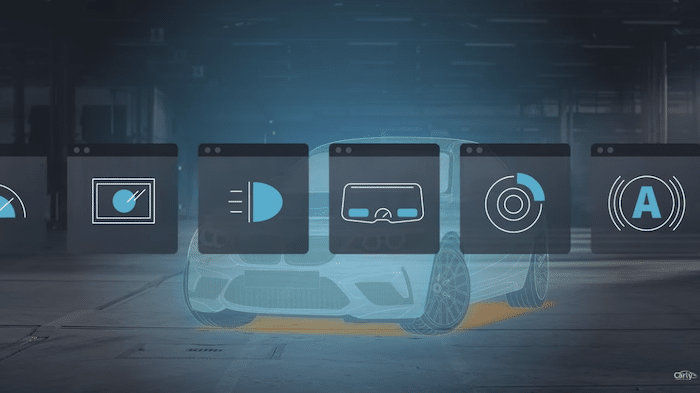
If you want to see the whole list complete with technical descriptions, click here . The following list applies to the E60 and E61 models of the 5 series.
- Cornering Light
- Indicator
- Brake light
- Convertible
- Corona Rings
- Parking Aid (PDC)
- Getting Started
- Window Regulator
- High Beam
- Head-Up Display
- Tailgate
- Follow Me Home Lights
- iDrive Menus
- iDrive Warnings
- Interior Lighting
- Air Conditioning
- Instrument Cluster
- Convenience Functions
- Headlight Flasher
- Open / Unlock
- Rain / Light Sensor
- Shut Down
- Seat Heating
- Voltage Monitoring
- Mirrors
- Parking Light
- Speedometer
- Daytime Running Lights
- Tank
- Phone
- Time / date
- Video in Motion
- Warning System
- Warnings
- Welcome Light
[lwptoc]
To do the above coding on your BMW E60 yourself, you can easily use the Carly app and the Carly Universal OBD Scanner. This allows you to carry out many types of coding quickly and without great effort, saving you money and time.
Today, we will give you the most commonly searched codings for the BMW E60 and explain what they are.
.
Coding BMW E60 Cornering Lights
Many of you have probably thought of adding a few cool features to your car, and Cornering Lights are certainly one of the more popular ones. Today we show you how to do this on your BMW E60.
Before we start, we would like to briefly explain what the Cornering Lights are responsible for and how they work.

The Cornering Light works as follows: when turning into a bend, the light moves in the direction you are steering. This creates better visibility, increases driving safety, and of course, looks exceptionally snazzy. The Adaptive Headlights use sensors to detect how much the vehicle has been turned in along with the vehicle’s speed and then calculate the course of the curve.
When it comes to Cornering Lights, there are different options that you can have. For example, you can use the high beam or the fog lights as Cornering Lights. However, this only works if Adaptive Headlights are installed.
You can also code the Cornering Light to activate when reversing. To be able to see even better, you have the option to change the brightness. The options range from very low to very bright.
Another function gives you the option of activating the Cornering Light only for one key and not for the others. However, this coding is only possible for vehicles with “Light Module 2” (LM2) installed. This was installed in vehicles from 2007 onwards — before that the previous LM was installed, which is not compatible with this coding.
In addition, you have the option to display the cornering light as a menu item in the iDrive menu in order to switch it on or off.
Adding BMW E60 Corona Rings
The Corona Rings, also known as “Angel Eyes,” are definitely a highlight for many BMW enthusiasts — after all, it’s a distinctive design element of many modern Bimmers! However, many would like to change the light’s brightness or use them as daytime running lights. We’ll show you today how to do the coding on your BMW E60 to achieve this.
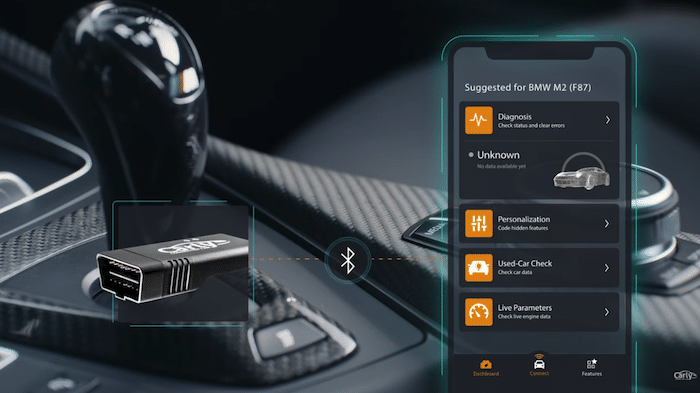
LED lights are the latest craze in the car world and attract a lot of attention on the road. They look great and give your BMW E60 a very distinctive presence. However, there is a problem: by default, their brightness is very low. With this simple trick, you can change that in no time, all by yourself!
In your LM2, which was installed in BMWs from 2007 on, you can easily activate the coding and then use the Carly app to set the brightness as desired. You can choose between very low, low, medium, bright, and very bright. By doing this you can have your Corona Rings be seen from afar and have something that not every BMW driver has.
In the same module, there is also the option of activating the corona rings as daytime running lights, allowing you to drive around with their stunning looks all day.
Coding BMW E60 Parking Aid
Would you like to change the view of your Parking Aid from vertical to horizontal? Everyone prefers a different point of view, but of course, BMW tends to go with one type. That is why we will show you today how to code the Parking Aid on the BMW E60.
In your PDC control unit — which stands for Park Distance Control and uses ultrasound to measure the distance to objects — you can code the Parking Aid view. You have the choice between vertical or horizontal. There really isn’t a difference between the two that will help you to park better, it’s just a matter of personal preference.
You can do the coding quickly and easily with the Carly app, and you don’t need to be a mechanic or tech whizz either. It usually only takes a few minutes for you to make the change you want and get your preferred view.
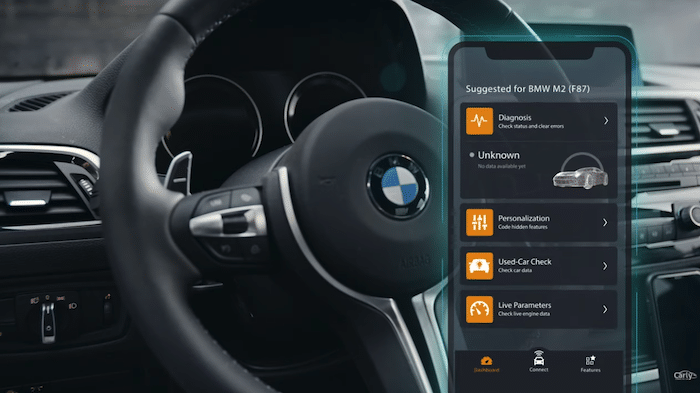
Changing the BMW E60 Head-Up Display
Many of you want to make changes to your Head-Up Display (HUD) and just don’t know how and what exactly you can code. Today we show you in this section what you can do with your BMW E60 Head Up Display Coding.
The HUD is a great and, above all, futuristic way to display the speed and many other things in your car. This has become almost standard, especially in newer cars, and is also much safer than the normal display as it does not divert your gaze away from the road.
But you may not have known that you can also make personalizations here. For example, you can choose to have the HUD display show you your flashing indicators, which are normally only displayed next to the analog speedometer. In order to be able to use this coding, you have to activate the coding “Blinker in Head-Up Display” in your HUD. This coding also includes the hazard warning lights.
Many drivers probably feel that the head-up display is simply not visible because it is too dark, which can unfortunately make it useless. But we have found a solution for you. The Carly app has coding options for your BMW E60 which allows you to change the brightness of your HUD in order to see the information better. To do this, you have to activate the coding “Head-Up Display Brightness” in your HUD and then you have the option of choosing between the two options standard and bright.
If you are not sure whether you really want to keep the HUD, you can activate or deactivate it depending on the key used. For example, the HUD is displayed when you are using key one and not displayed with key two. Incidentally, this is possible for all four keys.
Coding BMW E60 Home Lights
Let’s say you get out of your car at night and lock it. But, you can’t find your way to the door because it’s pitch dark. This is where the “coming home” function, also known as Home Lighting, comes into play. This function allows you to find your way home even after locking your car, without tripping over anything. And the good news, is, we can show you today how to code this useful feature into your BMW E60.
The coming home function is a very useful and effective coding that every BMW driver should have. Fortunately, you can code these yourself and do not need the advice of an expert.
To activate the Home Light coding, you must first of all activate the function in your LMA. Then you have further codings that you can select or personalize. So you have the opportunity to change the duration of your home lights. You can choose between 40, 90, 150 or 240 seconds. You can activate this function by pressing the headlight flasher when the engine is switched off.
There is also the option of setting the home lights differently depending on the key. For example, you can omit the coding completely for key one and set the light duration to 40 seconds for key two. This function is particularly useful when more than one person uses the car regularly and everyone prefers different settings.
Another cool coding is that the home lights can be activated by pressing the trunk button on your key twice. You may have to activate the coding “panic alarm remote control” in your Car Access System (CAS).
But some drivers also want something very special as an eye-catching addition to their car’s light system. Thanks to Carly, that’s very possible too. You can activate any lights together with the Home Lights. Whether it’s the license plate or the brake light, you are spoiled for choice. Here is a list of all lights that you can code in addition to the Home Lights:
- Dimmed headlights
- Brake light
- Rear turn signal
- Indicator in front
- High beam
- License plate
- Rear fog light
- Fog lights
- Reversing lights
- Taillight
- Taillight inside
- Parking light
These are a bunch of options. However, we definitely recommend adding the dipped headlights: These, in our opinion, make the best impression and definitely look the coolest.
If that’s not enough, you can also activate the Home Lights on your dashboard. This coding is a real eye-catcher when you are out with friends and always ensures envious looks and plenty to talk about.
Last but not least, you can end the Home Lights early or activate them again. These are two different codes, but both are activated when you press the headlight flasher again. When coding, pay attention to which of the two codings you want.
Changing the BMW E60 Instrument Cluster
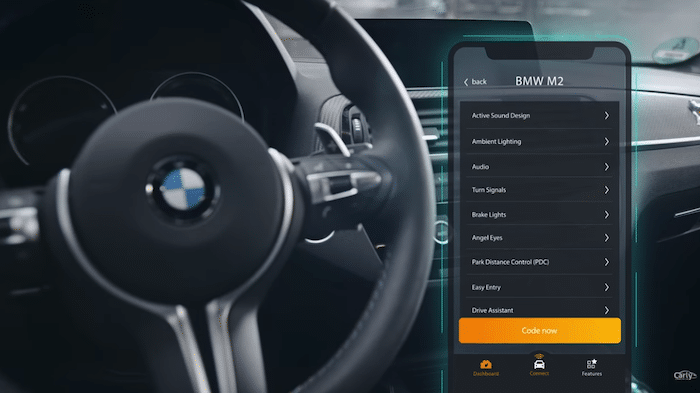
Sometimes the speed in your BMW E60 is not shown correctly. Usually this is corrected upwards — perhaps to account for different-sized tires, or to keep you from a ticket. There may also be deviations with the GPS clock, especially when daylight savings are active. Many of you have probably already had the problem of arriving too early or too late for work, etc. because of the forgotten time change. Today we will show you how you can set your car’s clock, among other things, so that it changes automatically when the time switches over.
In order to set your digital or analog speedometer correctly, you have to code the so-called KOMBI module. Here you can choose between two options: “actual speed” or “corrected speed.” If you choose the first option, the speed at which you are actually traveling will be displayed.
You can also illuminate your speedometer during the day. This is often very helpful because the numbers are not always easy to recognize. This coding also needs to be encoded in the KOMBI module of your BMW E60, and you can easily do it yourself.
A very useful feature that will make life easier for many people is that you can change the duration of the cruise control speed display. Many of you probably know the problem when you set the cruise control and the speed disappears immediately, so you no longer know what is now set. To prevent this in the future, you have the option to increase the duration to 4 or even 6 seconds. With this, you have enough time to check the set speed again.
BMW E60 Mirror Coding
The mirrors of your BMW E60 offer a very cool and helpful coding option. This can not only be adjusted horizontally, but the inclination can also be coded. Here we show you Mirror Coding in your BMW E60
Changing the slope of your side mirrors has many advantages. Among other things, a curb that has not been seen before can be seen better and even narrow parking spaces suddenly become child’s play for parking. The tilt function on your mirror only becomes active when you are in reverse gear and coding is only possible if a so-called LIN bus is installed in your BMW. This is often only built in if there is an exterior mirror heater.
For those who want to have some fun or just do a funny coding, there is the possibility of folding the mirrors in at speeds of up to 80 km / h. Yes that too is possible with your BMW E60. Whether you really need this is another question, but you can definitely make your friends laugh with it — although we recommend you do so responsibly
If you want to fold your mirrors in at a lower speed, for example, to get into a tight parking space, you can set your mirrors to fold in at a speed of 10 km / h. If you drive faster, you can no longer fold your mirrors. You can choose between 10, 20, 40, 60 and — as mentioned above — 80 km / h.
Perhaps a more useful function is the mirror unfolding at 1, 10, 20, 40 or 60 km / h. Especially when pulling out of a parking space, it would be an advantage if the mirrors didn’t fold out at a speed of 1 km / h and possibly scratch the car next to you.
You can also control the unfolding and folding of your mirrors from your key. The mirrors fold in when you hold down the lock button and fold out when you hold down the unlock button.
Coding the BMW E60 Speedometer
Many of you know this problem: you drive at night and the analog speedometer is difficult to read. What now? With your BMW E60 you can encode a digital speed display which is then shown on the display under the speedometer. We’ll show you today how to do just that with a BMW E60.
Not every BMW comes with a digital speedometer. Especially with older models, it just didn’t come as standard, and can be really frustrating. Not only is it easier to read the speed on a digital speedometer, it is also much more accurate. With only an analog speedometer, you may find that you drive 5 km / h faster than you thought you were going, which in the worst case can lead to a penalty. This is not good for your nerves or your wallet. We can only recommend this coding as it makes driving a lot less stressful and more pleasant than staring at the analog speedometer.
To do this coding on your BMW E60 you have to activate the “digital speedometer” function in your KOMBI module. This is very easy with the Carly app and only takes a few minutes.
Another problem, however, is the speed display, which is automatically corrected upwards. This is available for both analog and digital speedometers. This just means that it is showing a higher speed than you are actually driving. In order to set the digital or analog speedometer correctly, you have to make a change in the KOMBI module. Here you can choose between two options: “actual speed” or “corrected speed”. The former then shows the speed at which you are actually moving on the road.
Coding BMW E60 Daytime Running Lights
Many BMW drivers are asking how their Corona Rings can be coded as Daytime Running Lights (DRLs). We want to give you clarity, and show you step-by-step how you can add this option to your BMW E60
Let’s face it: DRLs are useful in many ways. On the one hand, they make a significant contribution to reducing accidents through better visibility during the day. On the other hand, they are also a cool feature that can give your BMW a cool and impressive look. However, these Daytime Running Lights only really come into their own when they are used in combination with other lights — it’s a neat trick we’ve decided to show you here.
First of all, we want to show you how to activate and use your Daytime Running Lights on your BMW E60. This is already set on many BMWs, but some may not yet have it. First of all, you have to activate the two Daytime Running Light codes in your LMA. When you’ve done that, just turn the light switch to “0” and voilà!
Of course, you can also code the Daytime Running Lights individually for each key. When this is done, it is then available for one key and not for another. You can do this for all of your keys. This coding can again be coded in the LMA and can be done quickly and easily with the Carly app, even for people who are not mechanics or who have never done anything resembling coding with their BMW E60 before.
You also have the option of customizing your Daytime Running Lights. Here you can, for example, dim the indicators or your high beam. This looks very cool, especially on the E60 model, and is a real eye-catcher. In models with a built-in LM2, you have additional functions, enabling you to also code these lights:
- Dimmed headlights
- High beam
- Additional lights only (EU)
- Extra lights only (US)
The LM2 is only available for cars from 2007 onwards. In addition, you can change the brightness of all customizations with another coding. You can choose between very low, low, medium and bright. This also applies to the above-mentioned high beam and indicator codes, where you can choose between the same brightness levels.
Of course, as always, there is the possibility of using other lights instead of your daytime running lights. This means that when the Daytime Running Lights are activated, the Corona Rings, for example, are activated. You can use these lights instead of your normal Daytime Running Lights:
- Eyebrows
- Indicator in front
- Corona Rings
- License plate lighting
- Taillights
- Outer brake lights
- Inner brake lights
With the Corona Rings and the front indicators you can adjust the brightness individually again. With the turn signals you can choose between three brightness levels: low, medium and bright. We’d say from our experience that the “bright” setting looks best and gives your BMW an extra cool look.
With the Corona Rings you can choose between several levels:
- Very low
- Low
- Middle
- Bright
- Very Bright
If you also add the alternative brightness coding to the Corona Rings, the brightness level options are low and bright. You can find all of this in your LM2, which was installed in BMW’s 5 series models from 2007 onwards.
Last but not least, you can choose whether the Daytime Running Lights are permanently on or off or set it to standard. If you are not entirely sure, you can also display a menu item in your iDrive menu, where you can set the daytime running lights on your BMW E60 and can easily switch them on or off again.
Ultimately, it can be said that you have a wide selection of ways to make your BMW E60 look mega cool. However, in order not to be completely in the dark about what might look the best we have a few combinations that go very well.
The US Daytime Running Lights are definitely at the top of the list. This is not always present, but if it is built in, be sure to use it. The look at night is indescribable and your friends will be amazed.
But the Corona Rings are also a good alternative. These give your BMW E60 a sleek and very distinctive look, because the Corona Rings, also called Angel Eyes, combine very well with the rest of the contours of your BMW to create a perfect look.
We can also recommend the Eyebrows. These attract attention, especially at night, and are something that not everyone has. Like the Corona Rings, they emphasize the extraordinary contours of your BMW and give it a great look. A must have for every BMW enthusiast who wants something special.
Finally, we recommend that you code the rear lights. Even if these don’t look as flashy or cool as the others, they are very useful and primarily serve to increase your safety when you are out and about at night. After all, your well-being is probably more important than the appearance of your car.
Encoding Video While Driving (Video in Motion)
Do you also want to play videos while driving? Then listen carefully because we will show you today just how to activate Video in Motion on your BMW E60.
But first, we would like to warn everyone who opts for this coding to please concentrate on surrounding traffic, and not watch one DVD after the other on the highway. Needless to say, this can be very dangerous for you and for other road users.
To use the “Video in Motion” function on your BMW E60, the two codings that are responsible for it must be active. You can find this in your Car Information Computer (CIC) under “Video while driving 1 & 2”. Both must be activated so that the function can also be carried out.
In addition, the encoding is only available for cars that support DVDs when stationary.
You can also decide when it is possible to play the videos and choose between the following 4 options:
- While driving
- At walking pace
- With the handbrake on
- Not active
You can carry out this coding in your Car Communication Computer (CCC) and this can be carried out quickly and easily using the Carly app. This saves you the time to drive to the workshop and also the costs for the mechanic.
Coding BMW E60 Welcome Lights
Would you like to give your BMW E60 an extra cool look or just have an eye-catcher that amazes your friends? With the coding of Welcome Lights on your BMW E60, this is a breeze.
But what is the Welcome Light and why is it so popular?
The Welcome Light is a small light in the door that projects the BMW logo onto the floor and adds a bit of pizzaz to the experience.
But how can you have it too? First of all, you have to activate the coding “Welcome lights function” in your LMA. The coding becomes active when you unlock your car and the light switch is set to “Auto.” However, you may have to activate the coding in the iDrive menu so that you can use it.
But it doesn’t end there. You can activate or deactivate this depending on the key. So if you are not sure whether you want to keep the coding, you can easily activate it for one key and deactivate it for another. You can then choose depending on the occasion and do not need to deactivate the coding again. Practical, eh?
You can also change and adjust the length of the displayed welcome lights. If five seconds are too short for you, you can set it to 10, 20, 40, 90, 150 or even 240 seconds, i.e. four minutes. So, if you want to show your friends your cool new coding without having to unlock the car again and again, the last option is definitely right for you.
In addition to the welcome light, you can also activate other lights, which then light up together. For example, you can add your low beam. Here you can choose between staying on or switching on, again personalizing your BMW E60 even further.
This also applies to the following lights:
- Brake light
- Indicator in front
- Rear turn signal
- High beam
- License plate lighting
- Fog lights
- Rear fog light
- Corona Rings
- Parking light in front
- Rear parking light
- Eyebrow lights
In the case of the front / rear blinker coding, you may also have to change the “Sidemarker US Brightness” coding to very low or lighter.
Don’t worry! All codes can be coded in the LMA of your BMW and are easy to find.
We have picked out the codes that look best for you to save you the trouble of trying things out.
First and foremost are the Corona Rings. The combination of the Welcome Lights and Corona Rings is unbeatable and gives your BMW an extremely classy look, especially at night, which is almost intimidating. In addition, the Corona Rings look extremely cool when you turn them on. The expression on your friends’ faces will be picture-worthy when you go to your car at night and unlock it.
In second place is definitely the Low Beam. This is also a real eye-catcher in combination with the Welcome Lights. Unlike the Corona Rings, this light ensures a brighter appearance, which is definitely an advantage at night. So it looks extremely cool and is pretty useful when you park in a large parking lot where there are many other cars. With this coding you can impress and make your way to your car safely without complications.
Next we decided on the Fog Lights. Similar to the Low Beam, this also serves a good purpose and helps you to find your car at night. For most however, the goal is to make your BMW E60 stand out from the crowd and you always have it with this coding.
Last but not least are the Eyebrows. These are a great way to give your BMW E60 a cool look without attracting a lot of attention. They look extremely sharp, but don’t really help you find your car at night. But that’s not really the point, is it?